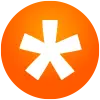Frustrated by Email Problems? So Are We!
Posted in:
UPDATE: The email issues have been resolved and you should be receiving emails normally. The suggestions given below are still good ones for anyone who wishes to ensure email delivery from TeamSnap (or any other bulk email sender). If you do continue to have any issues, don’t hesitate to contact us at support@teamsnap.com for assistance from our awesome support squad!
________________________________________________________
Frustrated by TeamSnap email landing in your Spam box or not making it to you at all? We are too! For the past several weeks we’ve been hearing loud and clear from some of our customers that you are not receiving your TeamSnap emails reliably. This has been almost exclusively from customers with email on Yahoo and SBCGlobal (which runs on Yahoo’s systems).
We’ve dug through a mountain of data, combed through logs and contacted customers directly to find out what is happening. It turns out that Yahoo is spewing erroneous spam reports when customers click the “Not Spam” button on emails that have incorrectly ended up in their Spam box. Wait a minute, say what? That’s right — when you click “Not Spam” thinking it will help your future emails get to the right place, Yahoo is actually kicking back a spam report that is actually making the situation worse not only for you, but for all email customers.
So, what are we doing about it? Unfortunately, there is not a whole lot we can do when the issue appears to be with the “Not Spam” function within Yahoo. Many other companies and Yahoo customers have been reporting the same issue and have not yet received much of a response from Yahoo. We continue to leverage the resources that we have to put pressure on them to get this fixed as quickly as possible. In the meantime, we have some options that you can try to get your email flowing to the right place once again.
1. Make sure your email is enabled
If we received a spam report from you, it is likely that your email address was disabled, which would mean that TeamSnap emails are not currently being sent to that email address. Never fear, this can be easily fixed so that you can start receiving our messages again.
To check your email address, click on the player’s name on the roster, then click Edit. If the Receive Team Emails box next to your email address is not checked, go ahead and check it, then click Save. You will need to repeat this for each team that your email address is listed on. Once Receive Team Emails is checked, we will start sending you emails once again. If it already is, then you’re all set!
2. Add our email addresses to your Contacts list within your email account.
We send from a couple of different accounts, depending on the type of email, so you will want to add all of the following emails as Contacts:
- donotreply@email.teamsnap.com
- hq@email.teamsnap.com
3. Set a filter
Yahoo allows you to set a filter that will direct emails that fit specific criteria to a particular folder. In this case, you can direct all emails ending with “email.teamsnap.com” to the Inbox.
- In the upper right-hand corner of your Yahoo! Mail screen, click on the Settings wheel
- Click Mail Options
- On left-hand side of screen, click Filters
- Click Add button at top of window
- Complete form as follows:
- Click Save
If an email does happen to end up in your Spam box, please do not click the “Not Spam” button at this time. Simply move it to your Inbox or wherever needed.
We’re working diligently to try to get Yahoo to help us resolve this issue. I hope these suggestions can help you get TeamSnap mail flowing to your Inbox in the meantime.